
Instructions for using Zoom
If new to Zoom:
If you're new to Zoom, you'll need to either download an app called "Zoom Cloud Meetings" to your device or click on "Launch application" after you've clicked on the link you were sent to download and install the application to your computer.
How to use:
1. Before each meeting you will receive the call info and you can choose to access via the methods in #2.
2. Choose your method:
You have the option of using you PC, Mac, Smartphone or Tablet.
----If using your PC or Mac, you will simply click the url that was sent to you in the call info. If it's your first time using Zoom, you'll need to click on "Launch application" to download and install the application to your computer.
If using your smartphone or tablet, access your app marketplace. Search for Zoom and download the app.
3. Join the meeting and choose your audio:
As stated in #1, we will have emailed you the details including your meeting number. You will see this image below if you are joining via the web: Simply click on the "Join Audio" button.
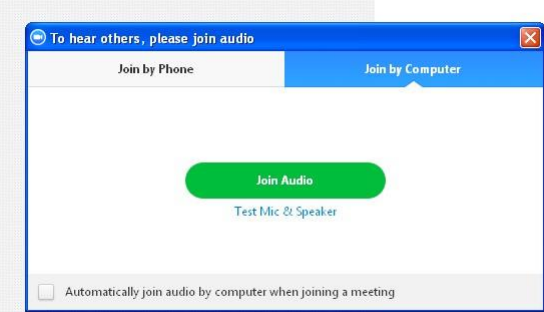
4. Adjust your audio and video:
It is helpful to us if you mute your audio when you are not speaking. Microphones tend to pick up lots of background noise. To mute your audio, click on the microphone icon (as seen in the image below) and you'll see a diagonal line through it which means your microphone is now muted.
If we have the video set to automatically come on for participants, you can turn your camera off if you prefer--although we'd love to see your face! To "turn off" the video of you, click on the camera icon on the bottom left of your screen as long as it’s not minimized. See the image below...
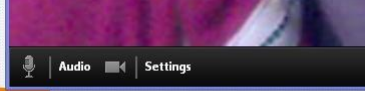
5. Ask a question
You can put your digital hand up by clicking on "Participants" at the bottom of your screen. Then find your name on the right and click on the "Raise Hand" button at the bottom right of your screen.
Helpful Tips:
Check your audio: https://support.zoom.us/hc/en-us/articles/201362283-How-DoIJoin-or-Test-My-Computer-Audio
If you have any questions, contact us here...
Much love to you, Susie and Otto Collins
